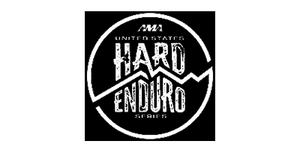loading
Simple
Setup
1
Attach tag to any helmet, goggle strap or zipper pull (mounts included).
2
Create emergency profile.
3
Tap with any phone.
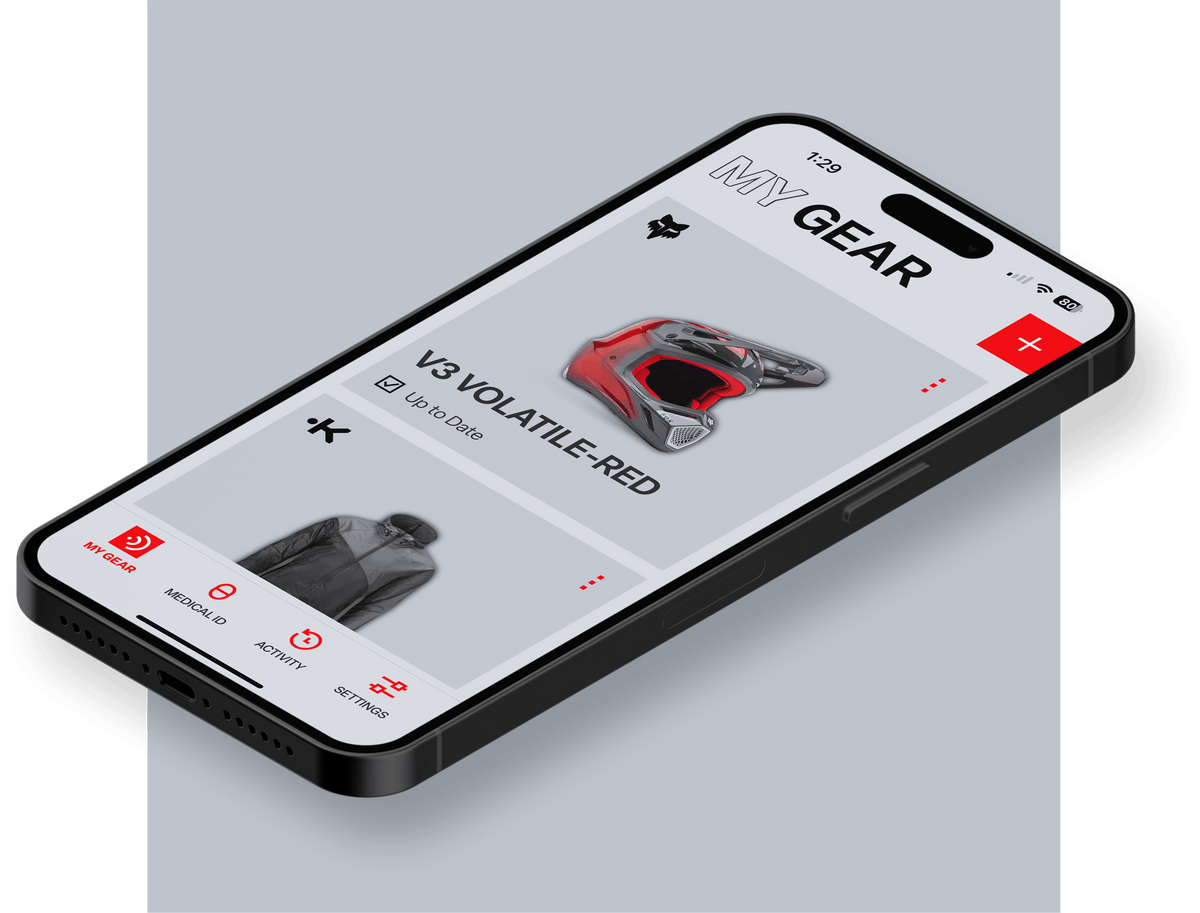
FAQ
Hold any modern smart phone up to a KOPILOT.ID tag to view an emergency ID. It's just like using tap to pay. There is nothing you have to download or purchase.
You can create a free account and use the app to read KOPILOT.ID tags offline. Even if you do not have your own emergency profile.
Nope. Never.
In order to create, manage and sync your emergency ID to a KOPILOT.ID tag you will need to download our free app. But, anybody can read your tag with the tap of their phone, with or without our app.
You can affix a KOPIOT.ID tag to any helmet, goggle strap or zipper pull using the supplied mounts. Or look for KOPILOT.ID embedded into gear from your favorite brands.
We take privacy very seriously and never share or sell your medical information. If you are concerned about sharing personal details, here are some tips.
Nothing is mandatory, only share what you feel comfortable sharing.
Consider using your first name and first letter of your last name.
We only display a general range for your age and weight. Your exact birthday is not necessary in an emergency situation.
You will be notified in the app every time somebody scans a tag and can reset your profile any time.
No! KOPILOT.ID tags can be read offline if the person scanning your tag has our free app installed. If you are online your tag can be read by anybody, with or without the app.
KOPILOT.ID integrates proprietary, purpose-built intelligence designed specifically for emergency communication—bridging the gap between technology and human response. We use a limited and highly focused application of trained, proprietary AI models, KOPILOT.ID ensures your most critical information is prioritized, delivered instantly, accurately, and securely when it matters most.
Yes! You can download or free mobile app on Android or iOS anywhere in the world. Anybody in the world can tap your tag if you need help.
The app is in english only, however, our AI will summarize and read your emergency information in over twenty languages.
First, make sure airplane mode is NOT on. The NFC antenna on most smartphones is typically located on the back of the device, usually in the middle or near the camera. For iPhones, the NFC antenna is often found near the top. Some users find that the NFC antenna's location can be slightly off-center or that different parts of the antenna are more sensitive. Experimenting with different positions on the back of the phone may be necessary to find the optimal reading area.
Nearly all modern smartphones have an NFC reader. This includes iPhones since iPhone 6 and nearly all modern Android devices.
Here is a list of Android phones along with their NFC antenna location https://www.samsung.com/hk_en/nfc-support/#devicelist
To enable the NFC reader on an Android device, open the Settings app, search for "NFC," and ensure it's toggled on.
On iPhones, the NFC reader is usually activated automatically when needed, such as for Apple Pay or interacting with an NFC tag.
Yes, you can associate as many individual tags to your personal medical profile as you would like.

kopilot.id speaks
for you

Cycle

Ski

Moto

Hike

Watersports







Anywhere
Trusted by
the best